Using Slicer Software to Print Your Own 3D Models

Once your 3D printer is set up and you’ve printed a test model that comes with the printer, you’ll want to print your own 3D models or models from sites such as printables.com or thingiverse.com. To print these models, you will first need to use special software called a slicer to prepare the file for printing. This software is what converts a 3D model into commands for the 3D printer, which is known as gcode. There are a number of free slicers available, but we prefer using Cura since it is widely used by the 3D Printing community and has significant testing and support.
Getting Started with Slicer Software
Once you have a slicer installed, you can start printing your own 3D models. There are many slicers available online; we have found that Cura is both easy to get started with and has a large user base. you can download the latest version of Cura from ultimaker.com for free to get started. Even if you don’t have a 3D printer yet, you can still use the software to get an idea how it works. Once you download and install it, you’ll see prompts to select your 3D printer model. Look for your printer model in the menu; if it isn’t present, select a similar model from the same brand.
You’ll follow this general process for preparing a 3D model file, or STL file, to be 3D printed:
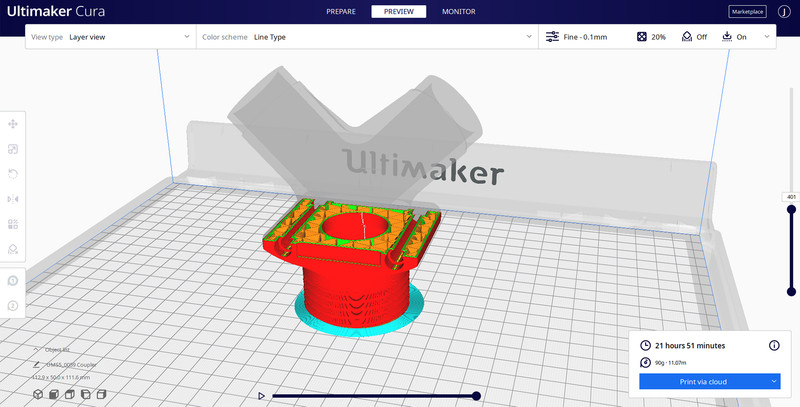
- Drag the STL file into Cura. You can find models to print on the included SD card, or online from websites such as thingiverse.com.
- To start, you’ll use the default printing settings, but as you get more experienced you can adjust the configuration settings to improve your print quality.
- Click Slice to generate the gcode 3D printer commands for the model.
- To move the file to the printer, you insert your SD card into your computer, then click Save to Removable Drive on the bottom right.
- Once completed, you can move the SD card to the printer to print the file from the on-screen menu.
You can print many things with the default slicer settings, but its a good idea to learn more about the various printer settings and how they will impact the results. Keep reading to learn more about the settings you should know about when slicing your own models.